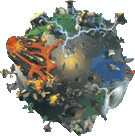Special:Badtitle/NS100:Sprite Editor
From Populous Wiki
The Editor: Ted Tycoons
The main window of the Sprite Editor program written in VB.NET by TedTycoon in mid 2007.
What the sprite extractor does: It allows you to browse through three different files, which contain all the " sprites/images " for the game.
Preparation
- These files are usually located at C:\Program Files\Bullfrog\Populous\data (32 bit) or C:\Program Files (x86)\Bullfrog\Populous\data on x64 bit machines:
- hfx0-0.dat - Mostly panel sprites and misc.
- hspr0-0.dat - All the followers in all their different positions.
- edit0-0.dat - Not used in the game. May have been used in the official editor.
OK. So open one of these files, next you have to browse through them entirely using the " next,last,previous,first " buttons, on the bottom of the sprite extractor. Easiest way is to click " next " & hold enter, otherwise it's just a pain. The sprites will load a preview on the left hand side under " Sprite Preview ".
OK, so once you found the sprite you want to edit, You have to right click in the " sprite preview " section and choose " export sprite ". Now what this does is it saves your sprite on your computer in a 256 color bmp image.
Editing Sprite(s)
This is where the pain kicked in, because I'm not one to use paint. OK so sprites are made by using pixels to put the image together. I tested a couple different programs, but the bmp's didn't match up and all this other stuff. So anyway here are the best programs I found for actually Editing the sprites.
Image editing programs
- GIMP:
- An open source (FREE) alternative to Adobe's Photo Shop
- To Edit at pixel level, zoom at 100x.
- Remember to export Image as bitmap (.bmp).
- GraphicsGale Free Edition:
- An actual pixel editor, free.
To get the correct sizes for each sprite you have to extract the sprite and balance the height & width to match exactly / has to be .bmp or when you try to swap sprites it will give you a " palette not the same error ".
OK, once you made your sprite you have to " export as .bmp file " usually in Save>Export.
Replacing Sprite(s)
OK, remember when we were talking about the " sprite preview " on one side ( left side ) of the sprite editor. OK, on the right side it has " replace sprite ". This is where you right click on this side and choose " Import Sprite. " Once you see it there just click " Replace Sprite ".
Once it's replaced you should see what you made with a transparent background. If the background is not transparent it will show up in the game as that color. Shaman with green block around her, for example.
Previewing Sprite(s)
To PREVIEW your sprite in game:IN the Sprite Editor you have to click FILE>SAVE SPRITES AS>
Save these sprites as the SAME file you EDITED. SAME NAME & EVERYTHING, so that is replaces the file you were working on earlier. EXAMPLE: Earlier I edited the hspr0-0.dat file, so to save my file go to C:\Program files\Bullfrog\Populous\Data\ and click back on hspr0-0.dat. & REPLACE it.
Then you'll be able to see it in game.
I will be uploading tutorial videos soon!
Contact
If you guys have any questions don't hesitate to contact me in the Matchmaker Client, I am Vegeta or E-mail me nolipstoday@hotmail.com
Related links
| Tutorials | |
|---|---|
| Matchmaker: | Matchmaker • Enabling Beta • Coop vs AI • Submitting Maps • Ultimate Populous Guide |
| Map Making: | Creating a SP Level • Creating a MP Level • Making a Map |
| AI Scripting: | AI Scripting • Creating a SP Level |
| Mod Making: | Sprite Editing • Texture Editor • Tox Sprite Editor |
| Misc: | Installing a Campaign • Support |