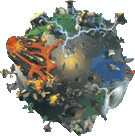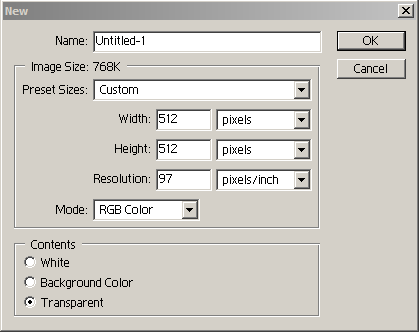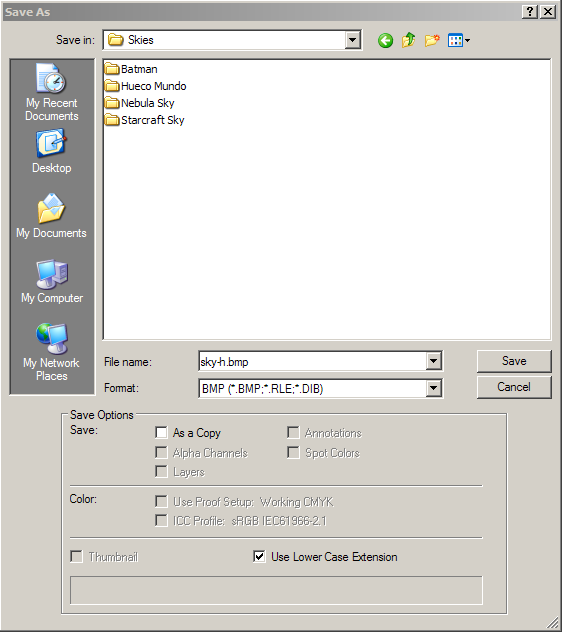Tutorials: Sky Modding: Difference between revisions
From Populous Wiki
(Created page with "Hello everyone, here for another tutorial. This tutorial will be for sky making and modding for any and every level of your choice. I'll try and post a video soon as well and...") |
IncaWarrior (talk | contribs) (Updated formatting) |
||
| Line 1: | Line 1: | ||
This tutorial will be for sky making and modding for any and every level of your choice. I'll try and post a video soon as well and some pictures on this text version of the tutorial. Here I will go step by step in making a sky for Populous: The Beginning in software mode. For this example I will be making a sky for Face Off, which is class H. >http://www.popre.net/forum/viewtopic.php?f=25&t=10634<. | This tutorial will be for sky making and modding for any and every level of your choice. I'll try and post a video soon as well and some pictures on this text version of the tutorial. Here I will go step by step in making a sky for Populous: The Beginning in software mode. For this example I will be making a sky for Face Off, which is class H. >http://www.popre.net/forum/viewtopic.php?f=25&t=10634<. | ||
=Requirements= | |||
For this tutorial you will need: | For this tutorial you will need: | ||
* Photo editing program | |||
* [http://www.populous-online.co.uk Skytransformer] | |||
* Ted Tycoons Raw Editor or King Wargs Resource Editor. | |||
=Steps= | |||
==Step 1: Create Image== | |||
Load up your imaged editor of choice (e.g. photoshop or gimp). Make the image size 512x512 (try not to go too crazy with colors because the colors will have to be the same as the palette you load for the levels pal0-0.dat or whatever "Class" you choose. | |||
[[File:Create_Image.png]] | |||
==Step 2: Save File== | |||
Now that you've made the sky of your choice save the image as a .bmp file in a location that's easy for you to access. | |||
[[File:Save_Texture_Class_File.png]] | |||
-- | ==Step 3: Open palette== | ||
Load up skytransformer and open palette.. pal0-h.dat and save it in a different place as pal0-h.dat. This will not overwrite the original. | |||
Step | ==Step 4: Open Editor== | ||
Load up Ted Tycoons Raw editor or King Wargs Resource editor. This enables you to open the games color palette and the .bmp file you made earlier. | |||
- | ==Step 5: Load Palette== | ||
Load the palette saved from skytransformer into the Raw editor or Resource editor, for instance Face off is pal0-h.dat (That you saved earlier REMINDER AGAIN) | |||
Step | ==Step 6: Load BMP== | ||
Load the .bmp image that you made earlier into the Raw Editor or Resource Editor. Now you will be able to tell if your image is gonna work 100% properly by the colors displayed that you see in the Raw editor or Resource Editor. If the colors are messed up then more than likely it's gonna be messed up inside the game. | |||
--- | ==Step 7: Export DAT== | ||
Save as POP3dat file. (I usually save one on the desktop before I save it into the game and a backup file in case the one I load is messed up in the game so I can retry) When saving the file, make sure it's saved as sky0-h.dat (or whatever palette you're using) in the Populous data folder where you will see all the sky0-*.dat's.. so if you're replacing a sky for Face Off save as Sky0-h.dat. | |||
What I usually do to test this is that I load Face off into the world editor and save it as Levl2001.dat so that it will appear as the first level inside the game. | ==Step 8: Test== | ||
What I usually do to test this is that I load Face off into the world editor and save it as Levl2001.dat so that it will appear as the first level inside the game. Make sure if you're going to overwrite it in the Levels folder it's gonna save the Levl2001.dat, Levl2001.hdr, and Levl2001.ver. You don't need the .ver file at all. The .hdr saves the spell selection and all that stuff, so if you're going to test it in singleplayer you need to make sure that you set the AI in the world editor to 52 or 102 so that the game does not crash when you load it. | |||
Revision as of 01:34, 17 September 2014
This tutorial will be for sky making and modding for any and every level of your choice. I'll try and post a video soon as well and some pictures on this text version of the tutorial. Here I will go step by step in making a sky for Populous: The Beginning in software mode. For this example I will be making a sky for Face Off, which is class H. >http://www.popre.net/forum/viewtopic.php?f=25&t=10634<.
Requirements
For this tutorial you will need:
- Photo editing program
- Skytransformer
- Ted Tycoons Raw Editor or King Wargs Resource Editor.
Steps
Step 1: Create Image
Load up your imaged editor of choice (e.g. photoshop or gimp). Make the image size 512x512 (try not to go too crazy with colors because the colors will have to be the same as the palette you load for the levels pal0-0.dat or whatever "Class" you choose.
Step 2: Save File
Now that you've made the sky of your choice save the image as a .bmp file in a location that's easy for you to access.
Step 3: Open palette
Load up skytransformer and open palette.. pal0-h.dat and save it in a different place as pal0-h.dat. This will not overwrite the original.
Step 4: Open Editor
Load up Ted Tycoons Raw editor or King Wargs Resource editor. This enables you to open the games color palette and the .bmp file you made earlier.
Step 5: Load Palette
Load the palette saved from skytransformer into the Raw editor or Resource editor, for instance Face off is pal0-h.dat (That you saved earlier REMINDER AGAIN)
Step 6: Load BMP
Load the .bmp image that you made earlier into the Raw Editor or Resource Editor. Now you will be able to tell if your image is gonna work 100% properly by the colors displayed that you see in the Raw editor or Resource Editor. If the colors are messed up then more than likely it's gonna be messed up inside the game.
Step 7: Export DAT
Save as POP3dat file. (I usually save one on the desktop before I save it into the game and a backup file in case the one I load is messed up in the game so I can retry) When saving the file, make sure it's saved as sky0-h.dat (or whatever palette you're using) in the Populous data folder where you will see all the sky0-*.dat's.. so if you're replacing a sky for Face Off save as Sky0-h.dat.
Step 8: Test
What I usually do to test this is that I load Face off into the world editor and save it as Levl2001.dat so that it will appear as the first level inside the game. Make sure if you're going to overwrite it in the Levels folder it's gonna save the Levl2001.dat, Levl2001.hdr, and Levl2001.ver. You don't need the .ver file at all. The .hdr saves the spell selection and all that stuff, so if you're going to test it in singleplayer you need to make sure that you set the AI in the world editor to 52 or 102 so that the game does not crash when you load it.