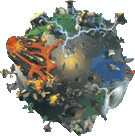|
|
| (63 intermediate revisions by the same user not shown) |
| Line 1: |
Line 1: |
| Change Populous default keys using programming or hex editor. The file was decoded on November 23rd 2013.
| | #REDIRECT [[Keys_Configuration_Format]] |
| | |
| == Information ==
| |
| Key def.dat is a file that you have to create by using the Populous Key editor included in the game (DOWNLOAD: key def.dat). Once you save, the file is created and located in ./save/Key def.dat. The file is structured similar to the header format(Header_Format). Each key is stored in a single hexadecimal address, the combination key is always 1 in front of it. So if 0x1 is pause 0x2 will be the combination key. The combination key is like shift + key but in the file format it reads key + shift.
| |
| | |
| Each key needs to be converted to hexadecimal to a integer. This can be done in programming by simply reading information from the address, else if you're using a hex editor (like HxD) you'll have to do it by hand using a converter like http://home.paulschou.net/tools/xlate/ (use the values from CHAR), once you got the number it should range from 1-105, if it exceeds that, you're reading the wrong location or you got your math wrong. In !!SECTION!! you will be told how to convert the values from keycode (the integer number you just got) to ASCII using programming methods. If you want to change them by hand without programming, all the key definitions are on this list http://www.penticoff.com/nb/kbds/ibm104kb.htm, remember that you have to convert those numbers back to hex from the paulschou's link, or by programming.
| |
| | |
| This is not a complete decode of the file, however its most of the common key commands for Populous, if you find more, feel free to add them!
| |
| | |
| | |
| == Combination keys ==
| |
| The combination keys use a different keycode format. I don't know if there is a pattern to this or if the game has custom keycodes for these.
| |
| | |
| Not all of these are tested.
| |
| | |
| No Combo key = 0
| |
| Shift = 1
| |
| Shift + CTRL (or App button?) = 3
| |
| CTRL = 4
| |
| Shift + ALT = 5
| |
| Ctrl + alt = 6
| |
| Shift + ctrl + alt = 7
| |
| Alt = 20
| |