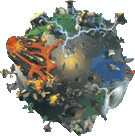Help:Editing Pages
From Populous Wiki
Editing pages is very simple to do. You must be logged in to edit, if you need help on loging in or signing up then read Getting Started. When you want to edit a page, make sure you're on the page and then click the Edit tab at the top. This should bring you to the editing page which provides a simple text editor and some shortkey buttons. Before you start editing make sure you have read the wiki formatting carefully do that you know how to format your page.
Creating a Page
There are three ways for creating a new page.
- Type the name of your new page in the search box and click Go. If the page does not exist then there sould be a link directing you to the page ready for editing.
- You can type the name of the page in the address bar. Use the address for this site and change the title to the name of your new page.
- Use the form below to create your new page.
<inputbox> type=create </inputbox>
Wiki Formatting
Some of the common formatting can be applied using the buttons at the top of editing page. For Example, Bold, Italic, Wiki Link, External Link, Level 2 Headline, Image. For more information about formatting text see Wiki Markup.
Interwiki links:
| Example | Source |
|---|---|
| Warrior | [[Warrior]]
|
| Warriors | [[Warrior]]s
|
| Useful Follower | [[Warrior|Useful Follower]]
|
External links:
| Example | Source | Notes |
|---|---|---|
| [1] | [http://populous.strategyplanet.gamespy.com] |
External link without description will be automatically shown as [#]. Make sure you include 'http://'. |
| Populous Reincarnated | [http://populous.strategyplanet.gamespy.com Populous Reincarnated] |
Formatting
| Example | Source |
|---|---|
| Bold text | '''Bold text'''
|
| Italic text | ''Italic text''
|
| Mixed text | '''''Mixed text'''''
|
Headings
Headings help people navigate through the page easier. If four or more headings are used in a page you will get a Contents box before the first heading on the page.
To use headings you use a certain amount of ('=')s. To do a standard heading use two '='. Then a sub heading would be three '=' and you can keep getting smaller.
==Heading 1==
Lists
- * - 1st Level Bullet
- ** - 2nd Level Bullet
- # - Numbered
- # - Lists
Other Formatting
| Example | Source |
|---|---|
| ==No Format== | <nowiki>/<nowiki>
|
<s>Strike-through text</s>
| |
| Superscript | <sup>Superscript</sup>
|
| Subscript text | <sub>Subscript text</sub>
|
| Small text | <small>Small text</small>
|
<!-- Hidden Comment -->
| |
Dotted Frame |
<pre>Dotted Frame</pre>
|
Images
You can add a centred image by putting
[[Image:Firewarrior.png|left|thumb|100px|image caption]]
in the edited text. Save the page, then click the link to upload the image. For more information, see Picture tutorial.
Redirect Pages
Redirecting pages is good for when people search for pages. To help the search find more pages you can add pages that have a similar name for example Map Editing could be a redirect page to Map Making. If there are broken links that are meant to be pointing to a diffrent page it is better just to fix the link rather than make a redirect page. Just type Redirect and then the page name.
#redirect [[Help:Contents]]
Categories
Adding a category link to the page adds the page to that category list. Make sure templates that you have used on the page do not already link to a category you were going to write.
[[Category:Example]]
If you want to just create a link to the category page, stick a colon before the page name.
[[:Category:Example]]