Worldview
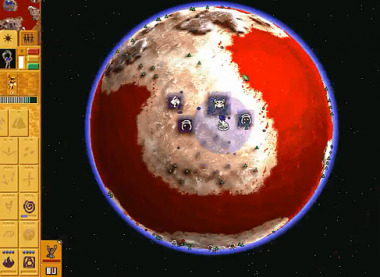
In Populous, worldview is the vision from above, that allows the player to see the globe. To swap between normal view and world view, the player should press return or enter key (doing so while holding shift ensure a fast vision change) - see Keyboard Shortcuts. It's also possible to move into world view by using the right mouse click on the mini-map, or by pressing the keys ' or « , when swapping between the different camera angles.
While in worldview, the player becomes limited to actions he can perform, so it's typically not a camera way of playing (like the 3 different camera views one can pick), but used for map awareness instead. Watching the full planet from above (like a visionary, or a god) can be handy, to spot friendly or enemy units, buildings, objects, effects, etc... Although you can not see through areas covered by Fog of War, you might see buildings and some other objects shapes!
While in worldview, you can navigate around the globe by using the arrows or mouse. You can click and release for faster traveling, or you can hold SHIFT and navigate with the arrows, to move faster. One can also use a special key (this could be clicking in the mouse scroll, which is called mouse 3) and then move the mouse around.
World View Icons
In worldview, the players can see the icons from all units, objects, gaia and scenery - the following are some of the icons:
- Bird (gaia) - really small orange dot.
- Wildman (neutral) - small grey circle.
- Brave - small circle of the tribe's color.
- Warrior - diamond of the tribe's color.
- Preacher - cross of the tribe's color.
- Firewarrior - Square of the tribe's color.
- Spy - if on your tribe, it's a triangle of the cloaked color. if on enemy's tribe, it's always a circle of the tribe's color (like a brave).
- Shaman - big circle of the tribe's color.
- Angel of Death - giant circle of the tribe's color.
- Hut - shape of the respective building's level (small, medium or large). If it's your own building, you can see how many units are inside, by counting the white dots.
- Training/Vehicle Buildings - shape of the respective building. If units are being trained (or building a vehicle), you can see the unit icon and the progress bar.
- Boat - icon of a boat of the tribe's color.
- Balloon -icon of a balloon of the tribe's color.
- Prison - shape of a prison.
- Stone Head - shape of a stone head. Can see worshipping progress bar.
- Obelysk - shape of a obelysk. Can see worshipping progress bar.
- Totem Pole - shape of a totem pole. Can see worshipping progress bar.
- Vault of Knowledge - shape of a vault. Can see worshipping progress bar.
- Gargoyle - shape of a gargoyle. Can see worshipping progress bar.
- Tree - green triangle.
- Reincarnation site's pilars - shape of pilars in circle, of the tribe's color.
- Water - Blue parts of the world (unless the water is lava, then it's orange-ish. Modding textures can change its color).
- Terrain - Anything that is not water (same color as the texture).
- Own fireplace - Moving white-grey smoke dot.
Most spells and/or effects are also visible from worldview, if the player just pays attention to it. Shaman spell range is also visible, if the spell is selected. One can also see the range from buildings (like guard towers).
Building in World View
Not extremely useful, but it is possible to do it. Select the building plan right after pressing return or enter key. While the camera is moving to worldview, the building plan will be selected. After that, the player can place buildings from there (for multiple buildings, hold CTRL.
<youtube>https://youtu.be/aBUvbv-SMHE</youtube>
Other
When on worldview, you can see the planet and the stars from the galaxy. The music stops when in worldview, so the player can listen to space sound effects. Using worldview might make the soundtrack start over, or change track. There is also a glitch that makes the sountrack stop after coming back from worldview (by pressing enter or return when going to worldview, and then shift + enter or return when going back to normal view - the fast way).