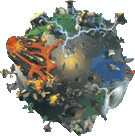World Editor: Difference between revisions
From Populous Wiki
No edit summary |
No edit summary |
||
| (2 intermediate revisions by the same user not shown) | |||
| Line 1: | Line 1: | ||
[[Image:Popedit.png|right|thumb| | [[Image:Popedit.png|right|thumb|480px|Designing a level using PopEdit]] | ||
The World Editor is a tool created by [[Alacn]] which creates or edits Populous levels. The tool can be downloaded from [[PopRE | Populous Reincarnated]] site [http://www.popre.net/downloads.php?f=3 Here]. | The World Editor is a tool created by [[Alacn]] which creates or edits Populous levels. The tool can be downloaded from [[PopRE | Populous Reincarnated]] site [http://www.popre.net/downloads.php?f=3 Here]. | ||
The program also includes a script compiler, a header file editor (to edit player restrictions) and an attribute file editor (to edit AI restrictions). | The program also includes a [[Tutorial:AI_Scripting|script]] compiler, a header file editor (to edit player restrictions) and an attribute file editor (to edit AI restrictions). | ||
The Populous World Editor's menu consists on 3 categories: File, Edit, and Options. | |||
== File == | |||
* '''<big>New -</big>''' starts a new map from scratch. All world becomes [[water]], all the objects get removed, and every marked is set to their starting position (0,0). | |||
However, before resetting, it asks if you would like to save the current map before it gets lost. | |||
* '''<big>Open -</big>''' opens an existing level (.dat file). | |||
It does not ask if you would like to save the current level, so be wary. | |||
* '''<big>Save -</big>''' saves the current level on the location you opened it from. | |||
* '''<big>Save as -</big>''' saves the current level on the directory you want (replacing other .dat levels, or creating a new one) | |||
* '''<big>Export Height Map -</big>''' creates a 128x128 bmp image of the current level, saving it on the destination you choose. | |||
* '''<big>Exit -</big>''' exits the Populous World Editor. | |||
It does not warn if you would like to save the current level, but it keeps it inside the editor. The next time you open PopEdit, you continue from where you left it - and can save anytime. | |||
== Edit == | |||
* '''<big>Landscape -</big>''' opens the landscape editor tool. By using left click, you create land. By using right click, you remove or lower land (until it becomes low or water (height 0)). Clicking F3 opens the brush tool, that gives you more options (as you will learn later) | |||
* '''<big>Objects -</big>''' opens the object tool. It allows you to create, edit, move, find, or remove objects. | |||
<small>''Tip: Usually, avoid setting other than neutral for things like effects (not always), [[wildmen]], [[Tree|trees]] (scenery), [[Stone_Head|stone heads]], etc; On the other hand, things such as buildings, units or spells should always belong to a tribe.''</small> | |||
* '''<big>Markers -</big>''' allows you to find or move existing markers. These are only needed for levels with [[Tutorial:AI_Scripting|scripts]]. | |||
* '''<big>Header -</big>''' Important level settings: | |||
'''- Available Spells/Buildings:''' sets the spells and buildings that will be available on that level (more spells can be added inside the level from stone heads/discoveries, or added by scripts (coop vs AI / singleplayer). In multiplayer, this will set the custom spells/buildings, that can still be changed in pre-game lobby. | |||
'''- Spells not charging:''' sets the [[spells]] that will start charging, as soon as the level starts (in most levels, all spells are checked, except for convert and blast, meaning the player starts with those charging (and with some [[mana]] already on them) | |||
'''- Allies:''' sets the allies (useful for single-player or coop vs AI). | |||
<small>''Tip: just because red is allied to yellow, doesn't mean yellow has to be allied to red.''</small> | |||
'''- General:''' sets the specifics of the level, such as level name (not what will show up on the solar system, or on the matchmaker); number of players (if yellow tribe is used, number of players must be at least 3 (even if it is only blue and yellow). If green tribe is used, number of players must be always 4 (even if its only blue, red and green); AI script number (for single-player or coop vs AI, the number used should be the number of the cpscr file (if cpscr file for chumara tribe to use on that level is 0067, then place 67 on yellow place)); flags for the level (if it should have [[God_Mode|god mode]], [[Fog_of_War|fog of war]], and if it allows [[Guest_Spell|guest spells]]. | |||
'''- Object Bank:''' changes the appearance of trees. | |||
'''- Map Texture:''' changes the texture of the level (land, water, sky, and some objects) | |||
* '''<big>AI Script-</big>''' Scripts and Attributes settings: | |||
'''- Attributes:''' manually edits the attributes (spells, buildings, and other attribute settings for the AI. These can also be ignored and only changed inside the script file) | |||
'''- Script:''' Compiles or decompiles an existing AI script. Requires a log file and a text file (where the script is written) for compiling (then picking the directory); Requires a cpscr file (where the compiled script is stored) and a directory (where the decompiled script will be saved) for decompiling an existing script into a text file. | |||
* '''<big>Language-</big>''' Compiles (langXX.dat file) or decompiles (into .txt file) language file. Language is where all stuff with text is written, such as level names, single player menu titles, object and units names, etc | |||
* '''<big>Swap Tribe -</big>''' Swaps tribes. The editor should save before performing this action, to ensure it has the desired results. This swaps any unit, buildings, vehicle, object, spell, effect (anything with a color assigned) from a tribe to another tribe's. | |||
== Options == | |||
* '''<big>Object List -</big>''' opens the object list, so you can find items easier. The names are written in black (neutral), or as the tribe it belongs to. Clicking on an object moves the camera to its location. | |||
* '''<big>Brush -</big>''' Opens the brush tool (can be open while the landscape editor tool is being used). | |||
'''- Size:''' changes the size of the brush (can also be changed with the mouse's scroll wheel) | |||
'''- Speed:''' changes how fast or how slow the brush works | |||
'''- Flatten:''' flattens land | |||
'''- Smooth:''' smooths land | |||
* '''<big>Info -</big>''' Gives important level information, such as the path where it is currently saved on, the number of total objects (and specifics), and the number of population and buildings from each tribe. | |||
* '''<big>Hide Objects -</big>''' Hides the objects (can be handy to work on the landscape after many objects are placed). Click again to make them reappear. | |||
* '''<big>Bounding Box -</big>''' Creates boxes around buildings and some objects. | |||
* '''<big>Show Markers -</big>''' Shows the markers (when enabled) or hides them. When creating a multiplayer level (that will not require markers), this option can stay unchecked. | |||
* '''<big>Graphics -</big>''' Some World Editor graphic settings: | |||
'''- Dithering:''' ??? | |||
'''- Texture Filter:''' ??? | |||
'''- Show Framerate:''' Shows the specs in which Populous World Editor is running (window size, fps, etc) | |||
''<small>eg.: Direct3D HAL - 800x600x16 - 80.868 fps - 16ms</small>'' | |||
* '''<big>MiniMap -</big>''' Shows minimap settings: | |||
'''- Show Minimap:''' shows or hides the minimap | |||
'''- Transparent Minimap:''' makes the minimap transparent (can still see both minimap and what is behind on the current location) as opposed to opaque. | |||
'''- Hide Objects:''' hides the objects (only in the minimap) | |||
* '''<big>Grid -</big>''' Grid settings: | |||
'''- Show Grid:''' shows a grid (can be handy for landscape editing reasons - like for easy identification of places that need some brush) | |||
'''- Grid see Through:''' makes it possible to see the "hidden" land through the grid (requires "show grid" to be on) | |||
* '''<big>Wireframe -</big>''' Wireframe settings: | |||
'''- Wireframe land:''' makes all land wireframed (automatically disables the "show grid" option) | |||
'''- Wireframe objects:''' makes all objects wireframed (can see their shape, and through them) | |||
* '''<big>Screen Mode -</big>''' Changes the settings for your Populous World Editor program: | |||
- RGB Emulation, Direct3D HAL, or Direct3D T&L HAL; | |||
- resolution; | |||
- full screen or not. | |||
* '''<big>Help -</big>''' Opens the Populous World Editor Help file, (<small>currently, it might not be working</small>) where you can learn about the Populous World Editor. | |||
* '''<big>About -</big>''' Opens a small window with the program's information, such as who programmed it (and the contacts), the helpers, the official Strategyplanet site (now dead), the program's version, and the date it was compiled. | |||
{{Nav Programs}} | {{Nav Programs}} | ||
[[Category:Utilities]] | [[Category:Utilities]] | ||
Latest revision as of 14:58, 16 June 2019
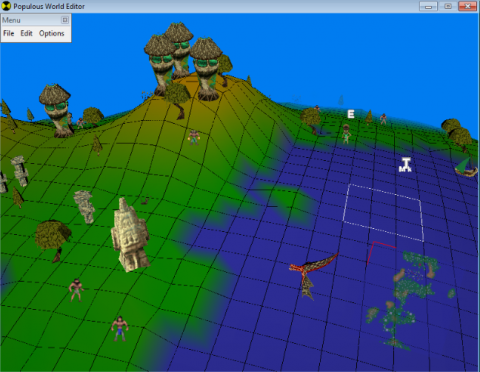
The World Editor is a tool created by Alacn which creates or edits Populous levels. The tool can be downloaded from Populous Reincarnated site Here. The program also includes a script compiler, a header file editor (to edit player restrictions) and an attribute file editor (to edit AI restrictions).
The Populous World Editor's menu consists on 3 categories: File, Edit, and Options.
File
- New - starts a new map from scratch. All world becomes water, all the objects get removed, and every marked is set to their starting position (0,0).
However, before resetting, it asks if you would like to save the current map before it gets lost.
- Open - opens an existing level (.dat file).
It does not ask if you would like to save the current level, so be wary.
- Save - saves the current level on the location you opened it from.
- Save as - saves the current level on the directory you want (replacing other .dat levels, or creating a new one)
- Export Height Map - creates a 128x128 bmp image of the current level, saving it on the destination you choose.
- Exit - exits the Populous World Editor.
It does not warn if you would like to save the current level, but it keeps it inside the editor. The next time you open PopEdit, you continue from where you left it - and can save anytime.
Edit
- Landscape - opens the landscape editor tool. By using left click, you create land. By using right click, you remove or lower land (until it becomes low or water (height 0)). Clicking F3 opens the brush tool, that gives you more options (as you will learn later)
- Objects - opens the object tool. It allows you to create, edit, move, find, or remove objects.
Tip: Usually, avoid setting other than neutral for things like effects (not always), wildmen, trees (scenery), stone heads, etc; On the other hand, things such as buildings, units or spells should always belong to a tribe.
- Markers - allows you to find or move existing markers. These are only needed for levels with scripts.
- Header - Important level settings:
- Available Spells/Buildings: sets the spells and buildings that will be available on that level (more spells can be added inside the level from stone heads/discoveries, or added by scripts (coop vs AI / singleplayer). In multiplayer, this will set the custom spells/buildings, that can still be changed in pre-game lobby.
- Spells not charging: sets the spells that will start charging, as soon as the level starts (in most levels, all spells are checked, except for convert and blast, meaning the player starts with those charging (and with some mana already on them)
- Allies: sets the allies (useful for single-player or coop vs AI). Tip: just because red is allied to yellow, doesn't mean yellow has to be allied to red.
- General: sets the specifics of the level, such as level name (not what will show up on the solar system, or on the matchmaker); number of players (if yellow tribe is used, number of players must be at least 3 (even if it is only blue and yellow). If green tribe is used, number of players must be always 4 (even if its only blue, red and green); AI script number (for single-player or coop vs AI, the number used should be the number of the cpscr file (if cpscr file for chumara tribe to use on that level is 0067, then place 67 on yellow place)); flags for the level (if it should have god mode, fog of war, and if it allows guest spells.
- Object Bank: changes the appearance of trees.
- Map Texture: changes the texture of the level (land, water, sky, and some objects)
- AI Script- Scripts and Attributes settings:
- Attributes: manually edits the attributes (spells, buildings, and other attribute settings for the AI. These can also be ignored and only changed inside the script file)
- Script: Compiles or decompiles an existing AI script. Requires a log file and a text file (where the script is written) for compiling (then picking the directory); Requires a cpscr file (where the compiled script is stored) and a directory (where the decompiled script will be saved) for decompiling an existing script into a text file.
- Language- Compiles (langXX.dat file) or decompiles (into .txt file) language file. Language is where all stuff with text is written, such as level names, single player menu titles, object and units names, etc
- Swap Tribe - Swaps tribes. The editor should save before performing this action, to ensure it has the desired results. This swaps any unit, buildings, vehicle, object, spell, effect (anything with a color assigned) from a tribe to another tribe's.
Options
- Object List - opens the object list, so you can find items easier. The names are written in black (neutral), or as the tribe it belongs to. Clicking on an object moves the camera to its location.
- Brush - Opens the brush tool (can be open while the landscape editor tool is being used).
- Size: changes the size of the brush (can also be changed with the mouse's scroll wheel) - Speed: changes how fast or how slow the brush works - Flatten: flattens land - Smooth: smooths land
- Info - Gives important level information, such as the path where it is currently saved on, the number of total objects (and specifics), and the number of population and buildings from each tribe.
- Hide Objects - Hides the objects (can be handy to work on the landscape after many objects are placed). Click again to make them reappear.
- Bounding Box - Creates boxes around buildings and some objects.
- Show Markers - Shows the markers (when enabled) or hides them. When creating a multiplayer level (that will not require markers), this option can stay unchecked.
- Graphics - Some World Editor graphic settings:
- Dithering: ???
- Texture Filter: ???
- Show Framerate: Shows the specs in which Populous World Editor is running (window size, fps, etc)
eg.: Direct3D HAL - 800x600x16 - 80.868 fps - 16ms
- MiniMap - Shows minimap settings:
- Show Minimap: shows or hides the minimap
- Transparent Minimap: makes the minimap transparent (can still see both minimap and what is behind on the current location) as opposed to opaque.
- Hide Objects: hides the objects (only in the minimap)
- Grid - Grid settings:
- Show Grid: shows a grid (can be handy for landscape editing reasons - like for easy identification of places that need some brush)
- Grid see Through: makes it possible to see the "hidden" land through the grid (requires "show grid" to be on)
- Wireframe - Wireframe settings:
- Wireframe land: makes all land wireframed (automatically disables the "show grid" option)
- Wireframe objects: makes all objects wireframed (can see their shape, and through them)
- Screen Mode - Changes the settings for your Populous World Editor program:
- RGB Emulation, Direct3D HAL, or Direct3D T&L HAL; - resolution; - full screen or not.
- Help - Opens the Populous World Editor Help file, (currently, it might not be working) where you can learn about the Populous World Editor.
- About - Opens a small window with the program's information, such as who programmed it (and the contacts), the helpers, the official Strategyplanet site (now dead), the program's version, and the date it was compiled.
| Programs | |
|---|---|
| Level Editing: | 2D Map Editor · AI Scripter (PopScript) · AI Scripter (Wildman) · Header Editor · Level Changer · Level Tester · PopEdit (2D) · Random Map Generator · Script Editor · Spell Editor · Symmetry Tool · World Editor |
| Modification: | 3D Object Extractor · Background Extractor · Displacements Editor · Palette Editor · Raw Editor · Sound Editor · Sprite Editor · Sprite Extractor · Texture Editor · Tox Sprite Editor |
| Misc.: | Matchmaker (Reincarnated) · Matchmaker (Wildman) · Multiplayer Monitor · Trainer |